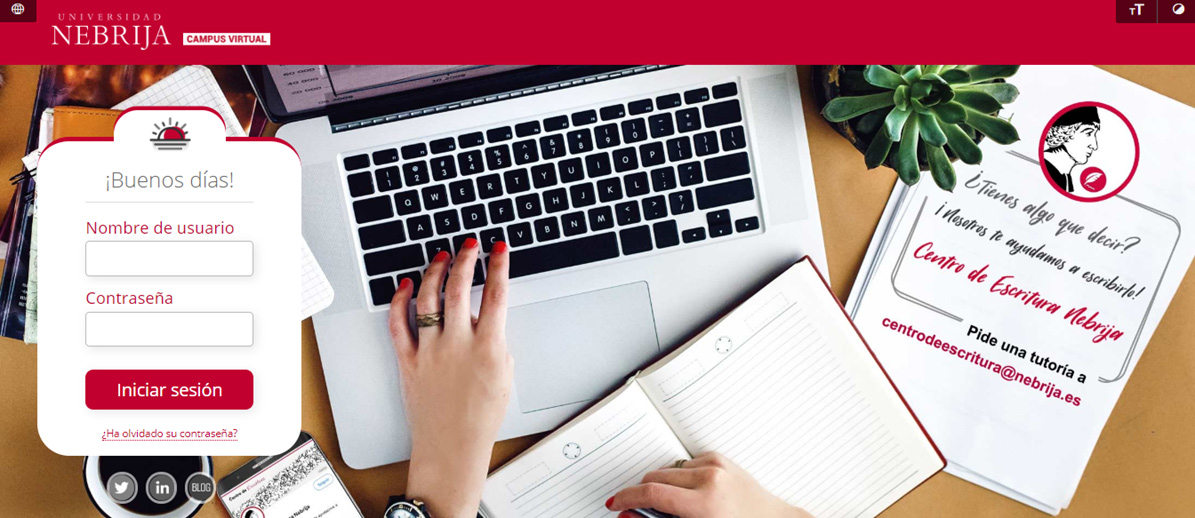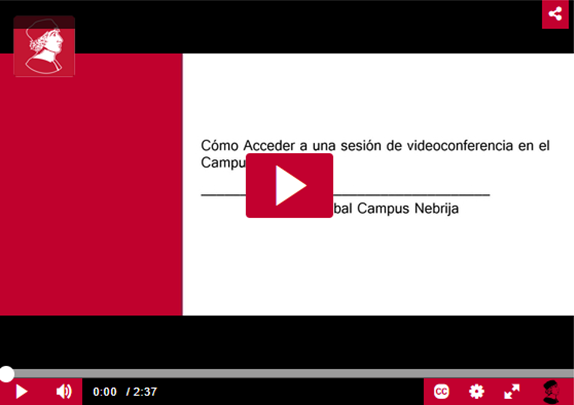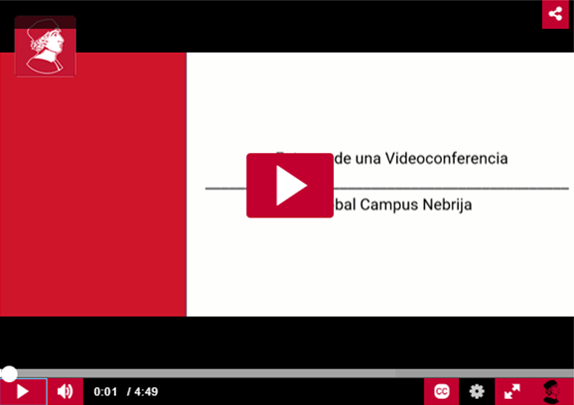Continue with your classes online
As you know, face-to-face classes at the University have been cancelled for an indefinite period.
Nebrija gives you the opportunity to continue your classes through videoconferences. It is very simple, just follow the steps below:
To access your online classes on the virtual campus
1. Sign in to the virtual campus with your username (without @alumnos.nebrija.es) and password:
2. Look for your subject in the “My subjects” section:
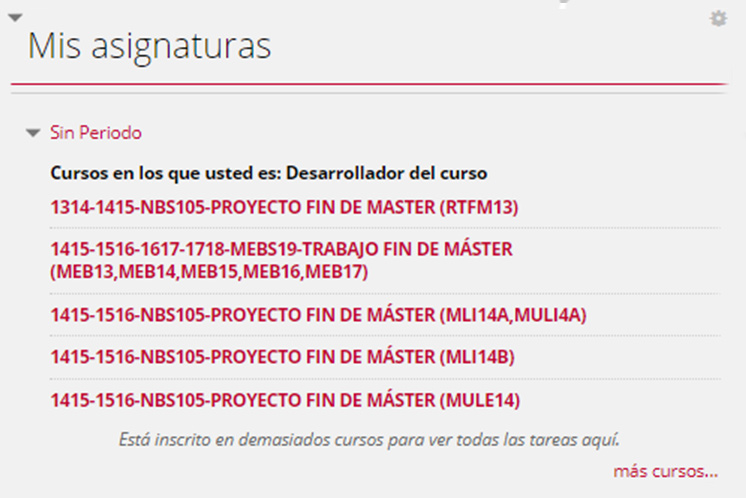
3. Once you are in your subject, look for "Videoconferences" in the side menu:

4. You will find the corresponding session in the “Scheduled Sessions”.
If the class is already available, you will see that it is indicated by a purple icon:
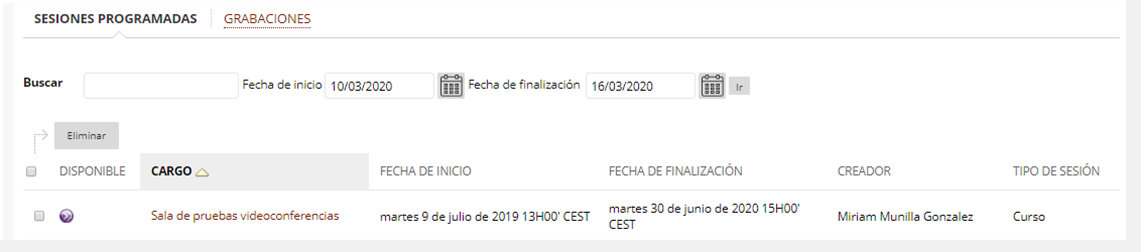
5. If this is the first time you access a videoconference you will need to install Collaborate Launcher on your computer. To do so, click on “Download Blackboard Collaborate Launcher” (option located under the “Join Room” button).
Don't worry, this process will only need to be done the first time you log in.
6. When you finish the installation, follow the steps that will guide you to join the session and you will be inside the videoconference room.
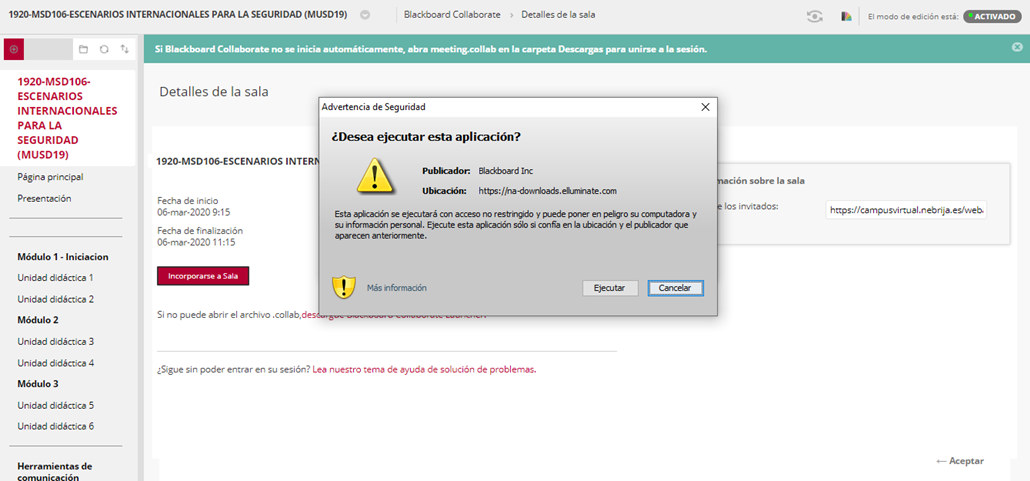
7. Remember that you can also access through mobile devices.. You will only need to download 2 applications: “Blackboard” and “Blackboard Collaborate”:
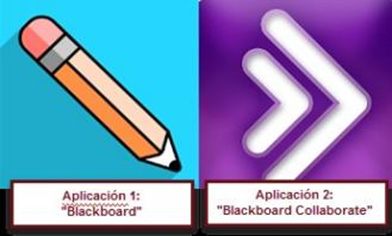
In order to watch a live videoconference, you must run application 1 “Blackboard” and access the Virtual Campus as previously explained. Click on the videoconference room and the application 2 “Blackboard Collaborate” will open automatically in order to watch the class.
8. All classes will be recorded, so you will be able to watch them again if needed.
Video tutorials
Below, you will also find a couple of short video tutorials with the steps you need to follow to access and to learn more about the environment of a videoconference:
Videoconference environment
You can also check here the user’s manual of the Nebrija virtual campus and virtual platforms
Questions
If you have further questions, open an application through “Portal del Alumno” or send us an email to nebriglobalcampus@nebrija.es